Sending an encrypted wallet message on XMTP is as easy as sending an email or SMS message.
Now that you’ve learned what wallet messaging is, some best practices for wallet messaging, what campaign ideas to start with, and how to create branded ENS domains for wallet messages, it’s time to hit the send button.
Because it’s so important your end-users read your crypto wallet messages, make sure your web3 customers have set up their wallet inboxes.
How do individuals send and receive end-to-end encrypted wallet messages?
Any EVM-compatible crypto wallet is capable of sending and receiving wallet messages.
To access wallet messages, your customers will need to use an XMTP-enabled client, such as Coinbase Wallet, Converse, Lenster, Orb, or XMTP’s web client.
Once the individual connects their wallet to an XMTP-integrated desktop or mobile app, the end-user will have a unique inbox tied to their wallet address.
Wallet inboxes are interoperable — meaning it follows the end-user across all web3 landscapes, allowing them to read, send, or receive crypto messages in any inbox integrated with XMTP.
Is wallet messaging secure?
Wallet messaging is protected with end-to-end encryption. XMTP’s open protocol, network, and standard passed the Certik Security Assessment, ensuring that web3 messaging is private for all end-users.
How do you set up a crypto wallet messaging inbox as a consumer?
You will need to use a mobile or desktop application that is integrated into XMTP. We recommend using the Coinbase Wallet or Converse app. Simply scan one of the QR codes below, download the app, and connect your wallet.
After connecting, you will need to sign a message with your wallet that “enables” your XMTP identity — this is essentially creating your XMTP wallet messaging account. After enabling it for the first time, you can now use this wallet to send and receive messages in any XMTP-integrated inbox by simply logging in with that crypto wallet address.
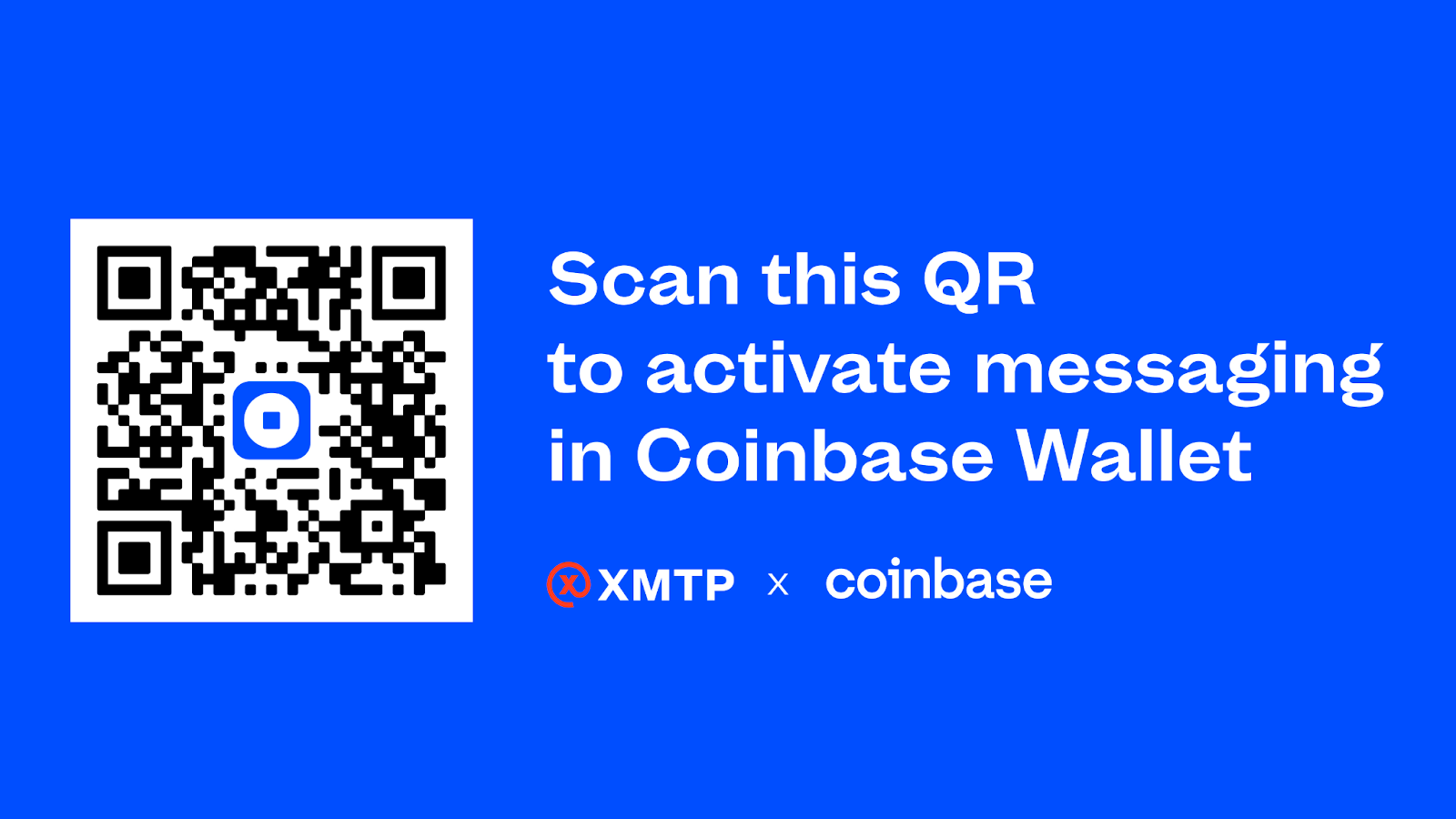
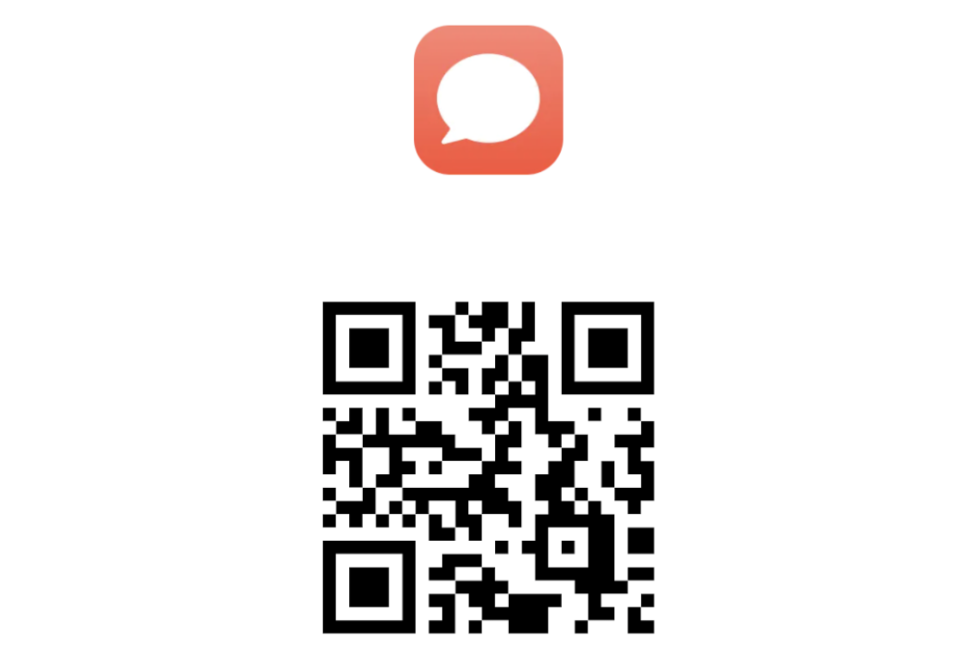
How to send a crypto wallet message through Holder:
Sending an end-to-end crypto wallet message in Holder can be done in four simple steps.
Step 1:
Once you are logged into Holder, locate and select the “Messaging” tab on the left-hand navigation. Click on “New Message” and select Wallet Message.
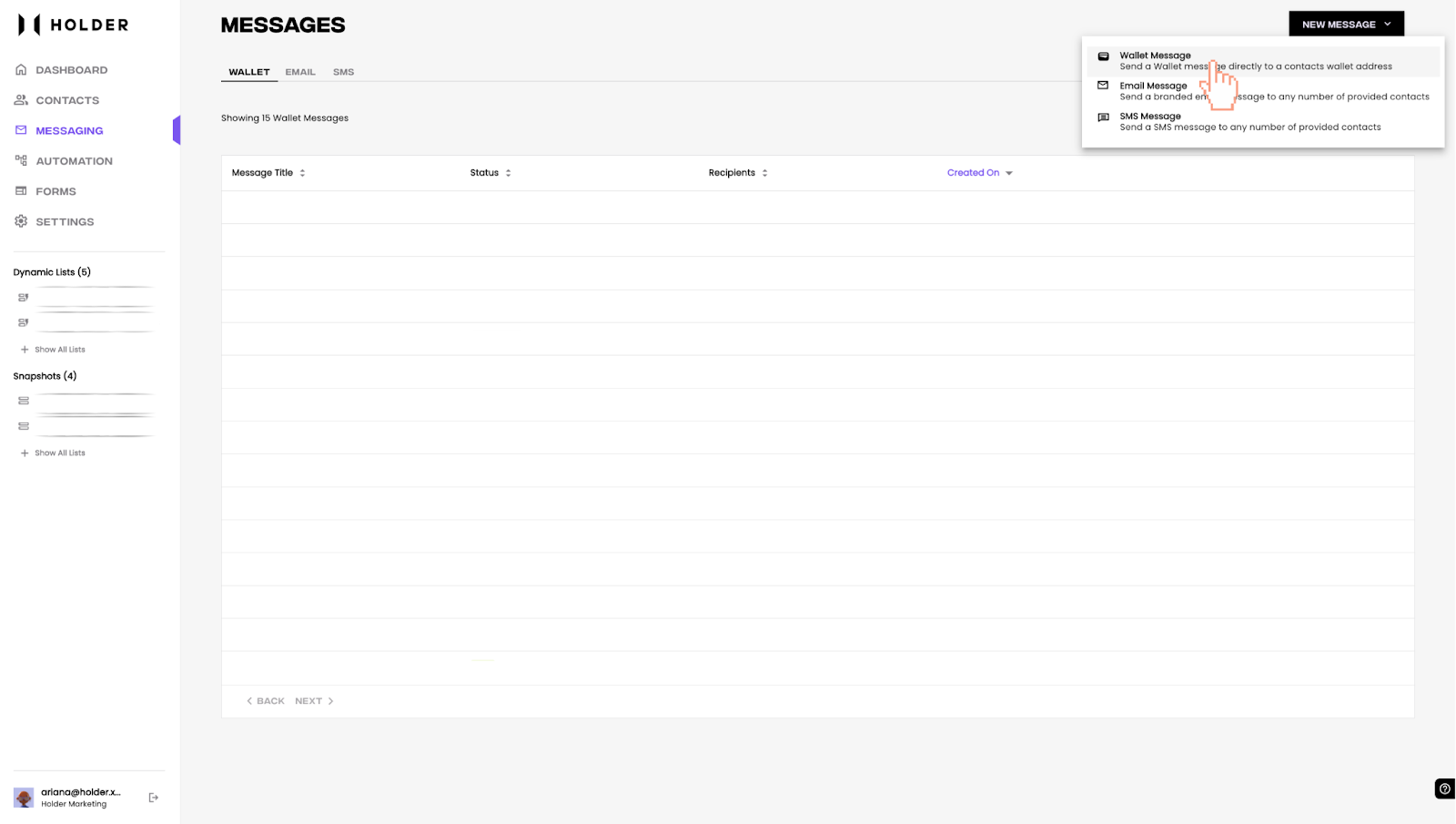
Step 2:
You can now build your message campaign, giving the message a title (only shown inside the Holder product to your team, not your customers), selecting your recipient list, and writing the message you want to send.
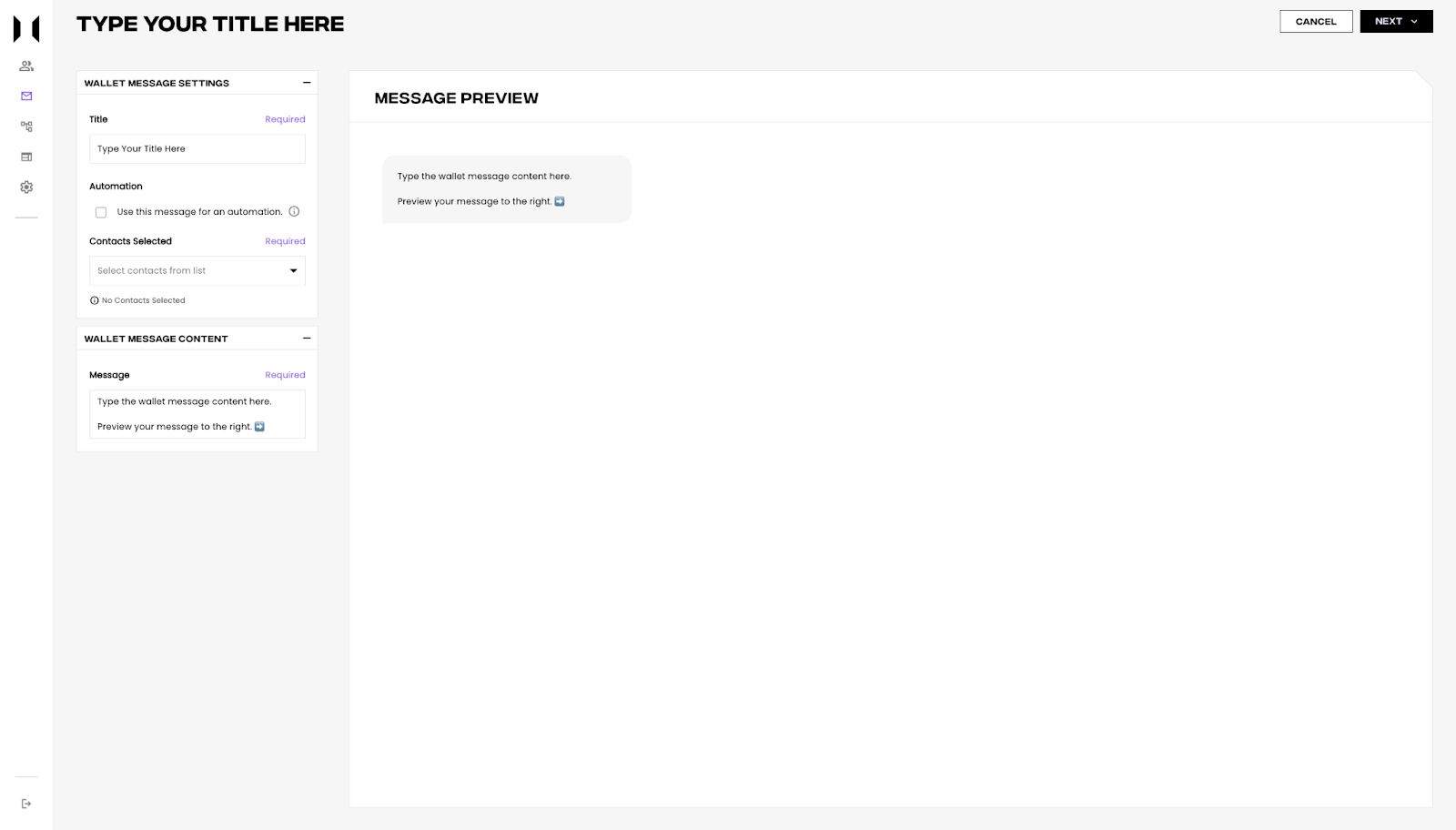
As you type out a draft message, you can preview it to the right of the draft box.
Be sure to put intriguing and interactive elements in your message — easily enhance wallet messages with emojis or paste an entire link. Shorten and brand your links to provide your customers with a better overall experience — long links can come across as overwhelming and look like spam. We recommend using a service like Bitly to shorten your website links and track clicks.
If you need a campaign idea or best practices for end-to-end encrypted wallet messages, refer back to the wallet messaging series in the Holder Library.
Step 4:
If you are not ready to send your message, you can save it as a draft.
When you are ready to send the wallet message, click the “Send Message” option in the top right corner.
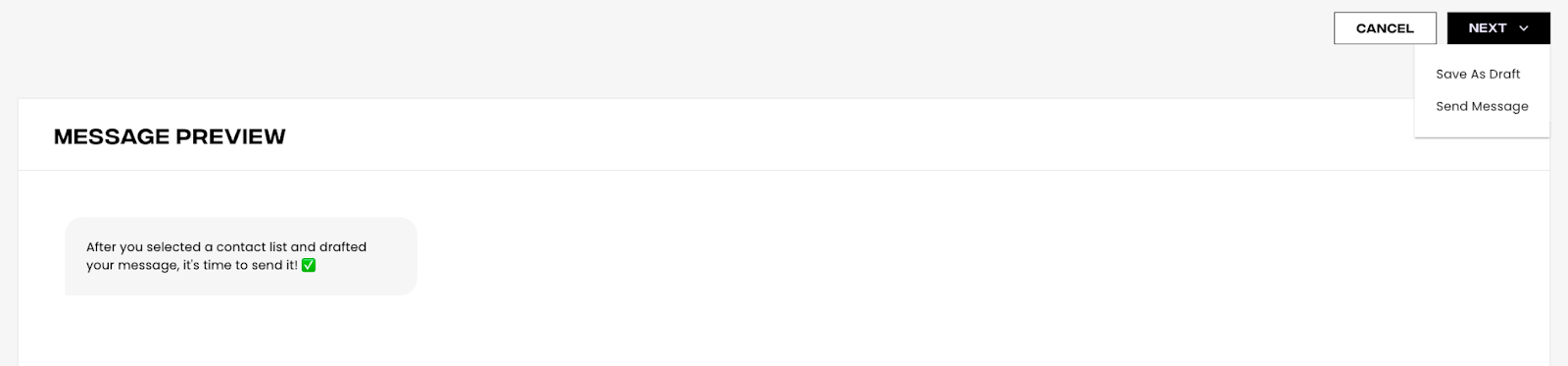
After clicking “Send Message”, you will have to confirm that you want to send the message and the number of recipients that will receive the wallet message.
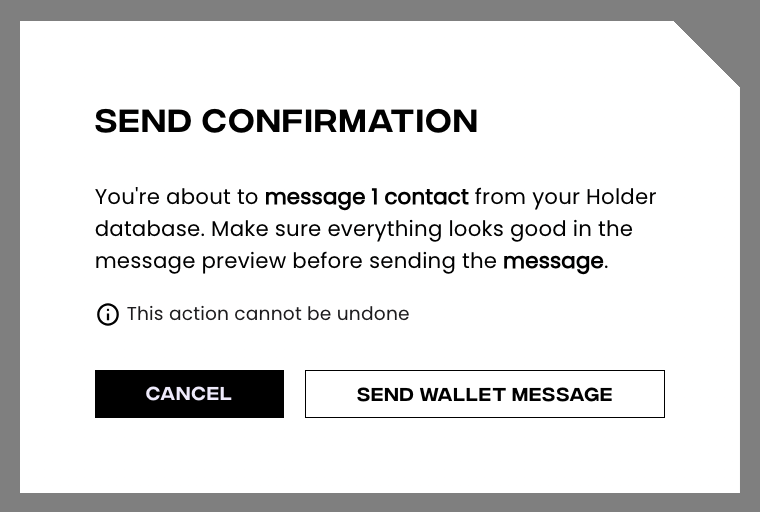
Once you click “Send Wallet Message”, you will receive a confirmation that the message has successfully been sent!
How to automate a crypto wallet message in Holder:
You can also choose to use this message in a web3 automation flow by checking the “use as automation” box. If you automate the message, you will not select a customer list — instead, you will have the ability to use this message in an automation flow in Automation Builder.
Holder makes it easy for brands to reach their customers right where they are — in their web3 wallets.
If you are not already familiar with Holder, schedule a demo today to start messaging your customers directly in their crypto wallets.









